Creating Headers and Buttons
With
My Memories Suite
And
Photo Editing Sites
I have received a number of compliments on my latest headers and buttons. There are some very creative and very talented folks who can create wonderful blog headers, buttons and backgrounds that are geared towards your style. However, if you like, you can make them yourself. This may take some time and practice, but it is fun once you get the hang of it.
I like to change my header seasonally and sometimes monthly. I have found that using such sites as Foto Flexer, Picnik (which is changing), and a number of other free photo editing sites, one can easily take your own photos to create blog headers and buttons. I will provide a list of other photo editing sites
at the bottom of this post.
I have truly enjoyed using My Memories Suite. There’s quite a lot of styles of backgrounds, accessories and features you can apply to your pictures.
It has been quite easy to use My Memories Suite to create my blog header and buttons.
The first thing you need to know is the size of your header. To find this you go to your Design/Layout setting. Click on the ‘edit’ prompt for your blog header gadget. I am using the 'old' interface. I understand that finding and even changing the size of your header is relatively easy with the 'new blogger interface'.
If you already have a header click ‘remove image’ to discover the size of your header. You can cancel this prompt so that nothing is changed until you’re ready.
Now you know the size of your header – you can customize your final header to fit these parameters.
 |
| my header size is in the small print on the bottom-989 pixels. |
Now you can begin creating with My Memories Suite.
The first thing I do is to choose is ‘Design Your Own Album’. I name the Album or use the name “Headers” to keep all blog headers. Choose the number of pages to your album.
I then choose the ‘Landscape’ prompt to allow for a wide picture. I also choose ‘blank page’ to design my own pages with number and positioning of photos.
The first thing I do is choose a background paper.
There are a number of pre-set background papers, some you can get for free and others you can purchase with scrapbook packages through My Memories.
The next step I take is to choose the ‘Photos’ prompt on the right side of the screen. You’ll see ‘box’ option. This you can click 'box' to add photo boxes to the back ground to establish how many photos you’re adding. You can resize these boxes as well as position them straight or at angles.
I then go to the “Add Photos” prompt in the Control Panel on the right. I have already selected three photos from my Picasa Web Album, photos I have used in a previous post. I have added a folder to My Memories Suite application with the photos to make accessing these photos easy.
When the photo is selected it will appear on the screen. You need to click and drag this photo to the position you want. You can resize both the photo and the box. When the ‘box’ turns to a light blue it is ready to receive the photo.
Now, the fun can begin.
In the Control Panel, there are several options to decorate your scrapbook page. You can play with these, layering until you’ve achieved what you desire.
Once you’ve embellished your page the way you wish, now you can add text.
I sometimes add quotes, but most often I simply add my blog title.
You can go to the Text or Word Art prompt on the Control Panel. You can choose your font, text color, rotate, adjust opacity and more. Once you’re done, you can preview your page, choose ‘page by page-high res’ in the preview prompt on the dashbar at the top. To make sure it is as you wish. If you are satisfied, you can grab the screen image – it is a full screen image,
I choose to narrow the height of the image for headers. using whichever resource you have – for my Mac I use ‘SnapNGrab’. I believe there’s a ‘snipping’ program for Microsoft computers to capture images on your computer.
Now, you can view the new image on your computer and adjust the size width to match the parameters to your header.
Simply, go to your Design/Layout page click Header and apply the photo to the gadget. If you would like to get your own My Memories Suite, you can go here. You can apply this code -
STMMMS90238 -
to receive a $10 discount.
Using FotoFlexer
 |
| my January Header |
I chose to apply the ‘layering’ feature.
The first thing I did was to choose a photo to span the width of the header parameters. I adjusted the width and the height of the photo.
I then choose ‘soften’ in the Effects option.
I take it as far as I can go with the advanced option included.
Then, I chose the ‘Layering’ option to add more pictures.

Once the pictures are placed and sized to how I want, I then choose ‘Decorate’ and select Text to add the title
to my blog.
Do you have an easy application or site you use to create buttons or headers? Do you prefer to have someone else do it for you? Isn’t it wonderful the options we have to ‘decorate’ our blogs.
I appreciate your visit and hope you join me this week.
I look forward to seeing what you’ve been up to this week!
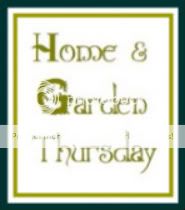
Guidelines for H and GT Party:
1. Be a follower of A Delightsome Life through GFC, Email, Feedburner or other Social networks.
2. Please text link back to ADL or post the Party Button, so that your readers can join in/or find the other participants.
3. Home and Garden Thursday encompasses everything! You may link up and share your DIY, home décor, furniture refinishing, paint projects, craft projects, thrifty finds, gardening tips and photos, your recipes – anything Home and Garden related. Share your favorite post of the previous week! My schedule is simply to let you know what I am covering.
4. Please link the URL specific to the post you are sharing – not your blog’s URL.
5. Please visit other guests, just as you would at any other party, leave some comments and perhaps make a few new friends!
On Wednesday morning, I will post features from the previous week – two of my favorite and two reader’s favorites.
The H and GT Party post will be published each Wednesday evening at 6:00 EST using Inlinkz.
A Delightsome Life
Home and Garden Thursday
Post schedule will be:
1st Thursday – Home Décor
2nd Thursday – Garden
3rd Thursday – Thrifting or Crafting
4th Thursday – Recipe or cooking tips
5th Thursday – Anything Goes
I look forward to seeing your inspiring posts!
I am joining these other Delightsome blog parties:
Time Travel Thursday @ Brambleberry Cottage
Feathered Nest Friday @ French Country Cottage
Inspiration Friday @ The Picket Fence
Show and Tell Friday @ My Romantic Home
Vintage Inspiration Friday @ Common Ground
Potpourri Friday @ 2805
Fridays Unfold @ Stuff and Nonsense
Seasonal Sundays @ The Tablescaper
French Inspiration @ The French Cupboard
Show and Tell Saturday @ Be Different / Act Normal
Free Photo Editing Sites:
Creative Kit - through Google+
PHIXR



































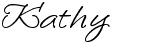
0 comments:
Post a Comment